sars.gov.za SARS Mobi-App : South African Revenue Service
Organisation : South African Revenue Service
Facility/ Service Name : SARS Mobi-App
Head Office : Pretoria
Website : https://www.sars.gov.za/ClientSegments/Tax-Practitioners/Pages/Smartphone-App.aspx
| Want to comment on this post? Go to bottom of this page. |
|---|
What is SARS Mobi-App?
The SARS MobiApp is a mobile channel from which you can complete and submit your Income Tax Return (ITR12).
Related / Similar Service : SARS Book an Appointment
You can easily install the SARS MobiApp from the App Store (for Apple devices) or Google Play Store (for Android devices). On the SARS MobiApp you can register, complete, save and submit your 2019 return, as well as returns from previous years.
Features of SARS Mobi-App
You may also use the app for the following
** Register for eFiling
** Reset your username and password
** File your return
** Upload and submit supporting documents
** Make a payment to SARS
** Set up a Call Back from the SARS Contact Centre
** View a Notice of Assessment
** Request and view the Income Tax Statement of Account
** View the status of the return
** Use the tax calculator
** Saved ITR12 returns are auto refreshed
** The Branch Locator shows the estimated waiting queue time
** Activation of the Income Tax Return (ITR12) via the SARS MobiApp
** Tax Practitioners can access the SARS MobiApp for the completion and submission of their Personal Income Tax clients and their Personal Income Tax products where they have full access rights; and
** Taxpayers can request their Statement of Account (SOA) or their eNotice of Registration (IT150) via the SARS MobiApp.
How To Download SARS Mobi-App?
The following are the operating systems versions required for your smart phone/device to enable download of the SARS MobApp
** Android – Version 5.0 or Higher
** iOS – Version 10 or Higher
Steps :
Step 1 : Open the App Store by tapping on the App Store icon displayed on your Apple device.
Step 2 : Type “SARS MobiApp” into the Search box displayed. Once the SARS MobiApp appears as part of the search results, select it by tapping on the button GET to download the Application to your device.
Step 3 : Download and install the App as per requirements of your device. When the installation is completed, the SARS MobiApp icon will be displayed on your mobile device home screen.
Step 4 : Once you have downloaded the SARS MobiApp on the smart device, you will be presented with the Terms and Conditions page. Carefully read all the terms and conditions, and if you agree tap on ‘Yes I Accept’ displayed at the bottom of the screen. Once selected, the SARS MobiApp Home page will be displayed.
How To Register For SARS MobiApp?
The SARS MobiApp is interrelated to eFiling. This implies that upon registration you can use your username and password to access eFiling.
Steps :
Step 1 : Tap on the Register icon displayed on the bottom of the SARS MobiApp Home page, this will direct you to the Register page.
Step 2 : Tap on the required demographic information as displayed on your device and complete as listed.
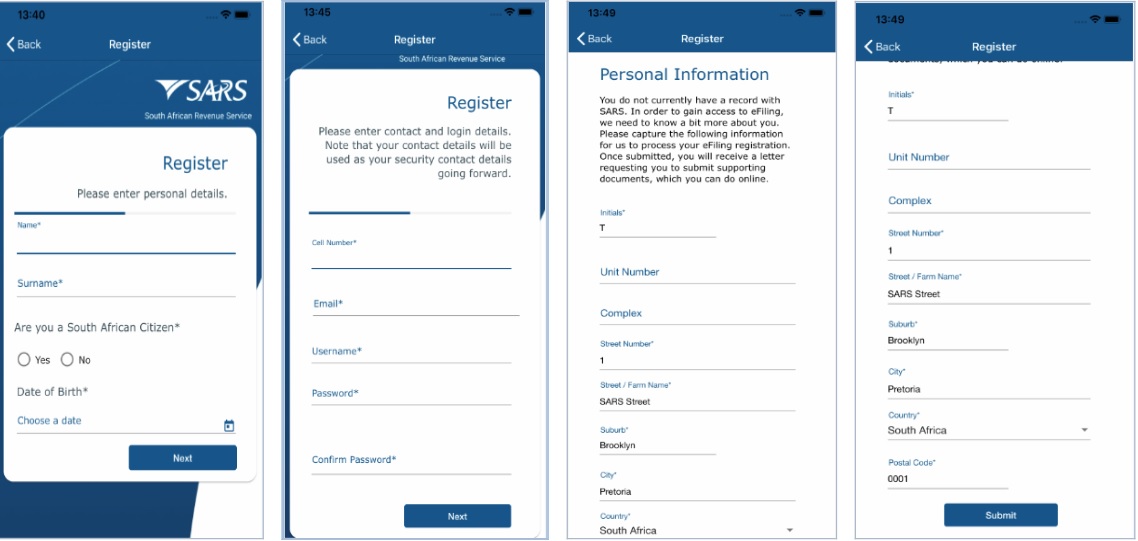
Step 3 : Once the information is completed, tap on Next to move to the next page and continue completing the required information.
Step 4 : Once all the mandatory fields have been completed, tap on Submit. This will direct you to the Registration Request Received page. Take note of your case number and the details pertaining to your registration.
Step 5 : Tap on Continue, this will route you to the Registration Work page.
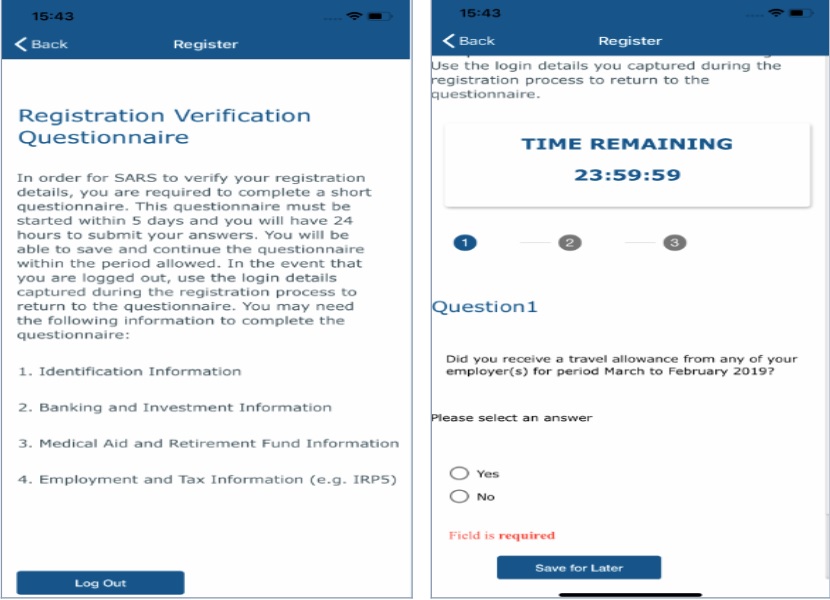
Step 6 : If you are required to complete the questionnaire, take note of the requirements. You can log out by tapping on “Log Out” or complete the questionnaire later by tapping on “Save for Later.”
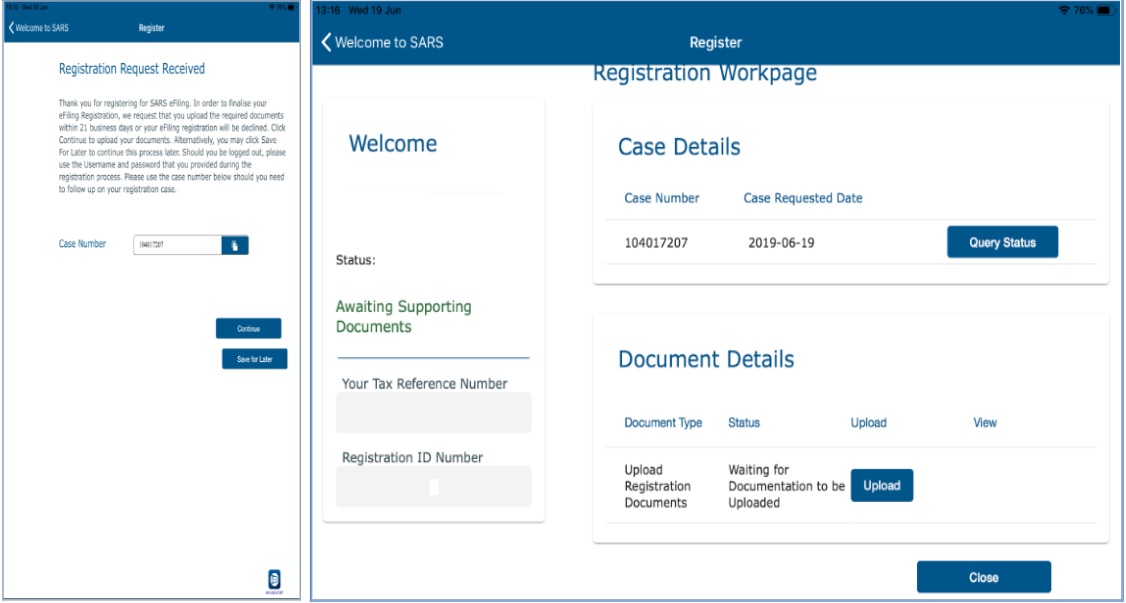
Step 7 : If you are required to submit supporting documents, Tap on ‘Upload’
i. This will route you to the Upload Documents Page. Continue to upload the required document(s) by selecting the applicable selections on your device.
ii. Take note of the documents that must be submitted as they will be listed on the correspondence letter received and also listed on the Upload Documents Page.
Step 8 : When the document has been uploaded, the Upload Status of the applicable document will change to ‘Converted and stored.’
Step 9 : Once all the documents have been updated, tap on Submit.
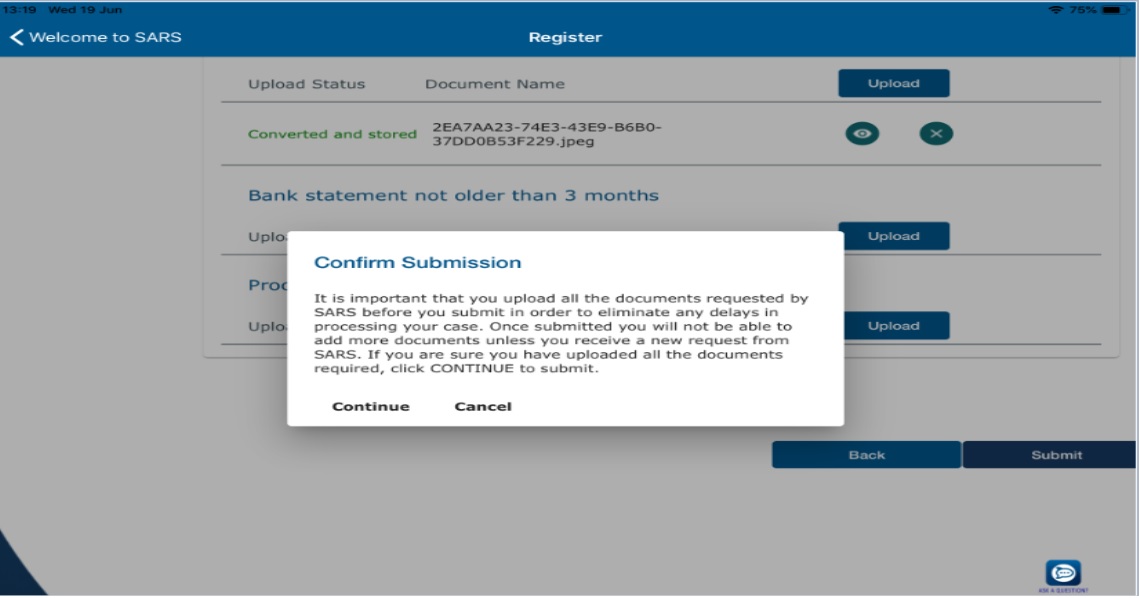
Step 10 : A pop up message will be displayed. Take note of the confirmation and if you agree, tap on ‘Continue.’ This will result in the documents Status changing to Submitted on the Registration Work page
Step 11 : Once your document has been validated the ‘Complete Registration’ button will be displayed on your Registration Work page.
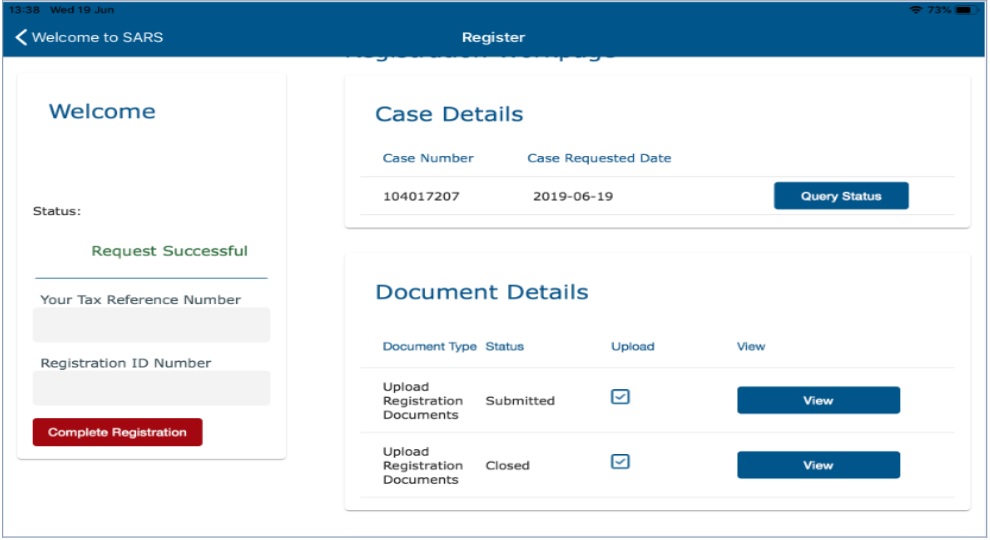
Step 12 : Tap on ‘Complete Registration’. Once tapped, you will be prompted to select your preferred method of communication for eFiling security purposes.
Step 13 : Select by tapping on for either Cell Number or Email. Tap on ‘Continue’
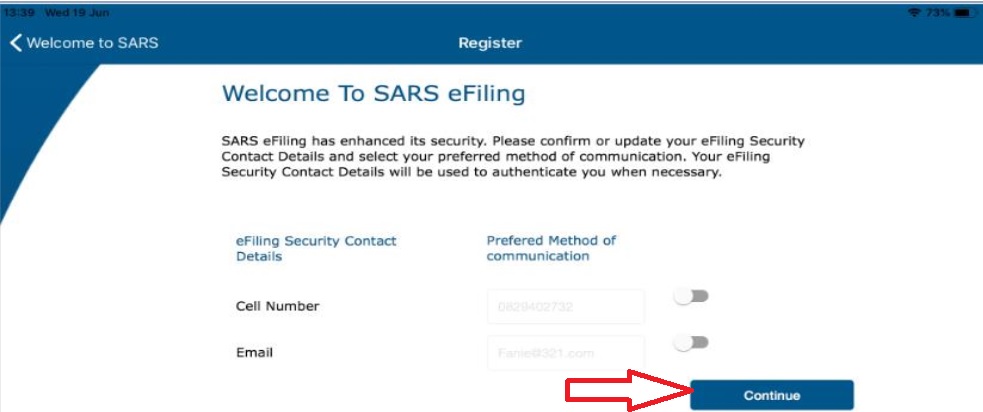
Step 14 : The One Time Pin (OTP) page will be displayed which requests you to complete the last 6 digits of your OTP sent through to your preferred method of communication.
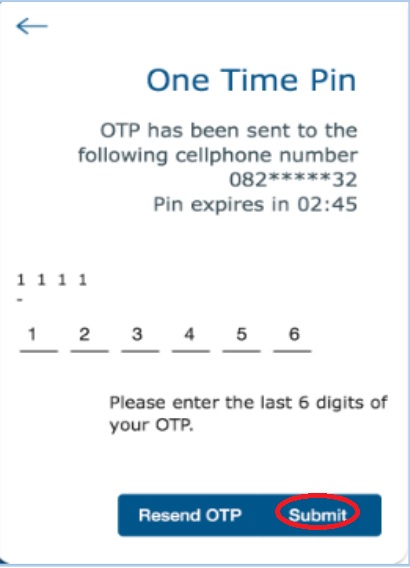
Step 15 : Complete the OTP and tap on Submit. If the OTP completed is correct, a message will be displayed indicating you are now registered for eFiling.
Step 16 : Upon completion of your registration, you are now required to login to the MobiApp by making use of your Username and Password.
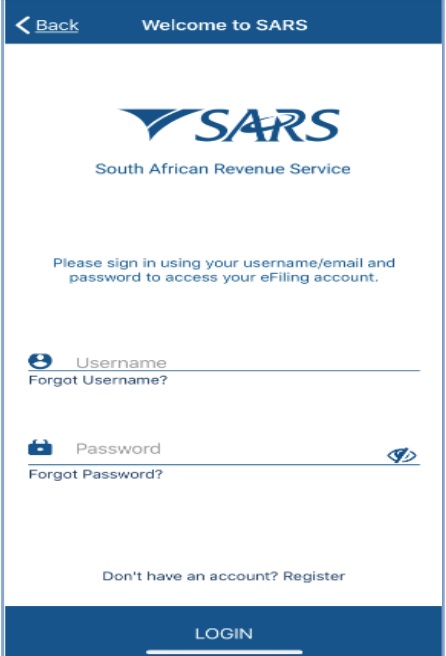
Step 17 : Once you have logged in, you will be presented with the Terms and Conditions of eFiling.
Step 18 : Once noted and are in agreement with the SARS eFiling Terms and Conditions, tap on ‘I Accept’
Step 19 : If you are already an eFiler and have activated your Individual Tax Return by linking it on eFiling, your registration will be completed.
However if you are not an eFiler or have not activated your Individual Tax Return on eFiling, the following screen will be displayed requesting you to, activate your Individual Income tax (ITR12).
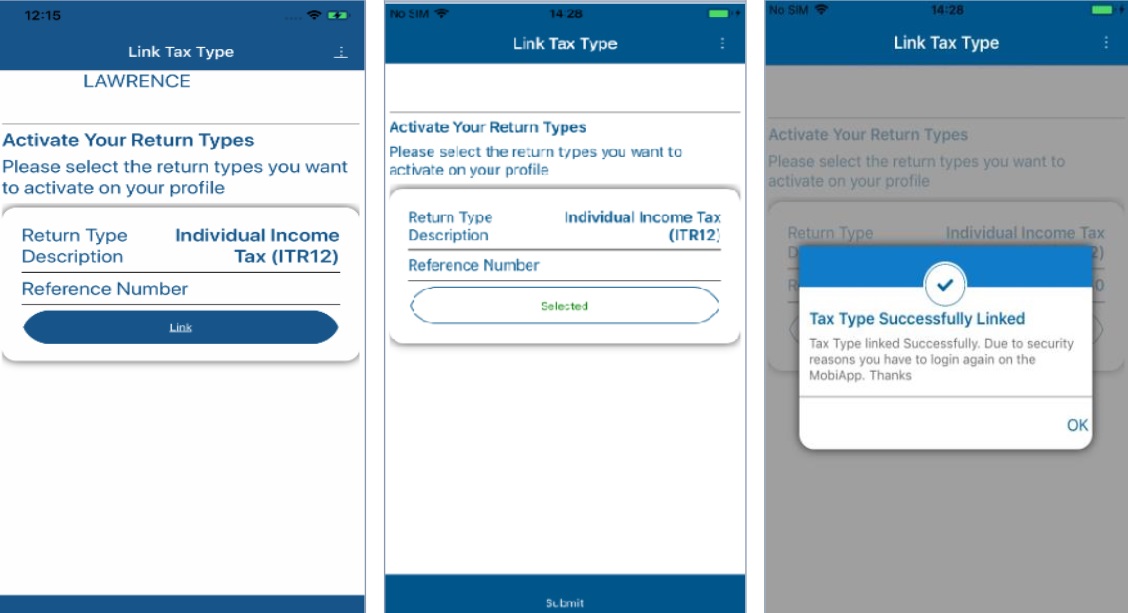
Step 20 : Activate your Income Tax Return (ITR12) by tapping on Link. Once you have been activated for the submission of the Individual Income Tax return (ITR12), tap on Submit.
User Manual : https://www.southafricain.com/uploads/pdf2020/15153-UM.pdf
Services Offered By SARS MobiApp
The SARS MobiApp provides a range of services, including:
Taxpayer registration:
New taxpayers can register for various tax types, such as income tax, value-added tax (VAT), and Pay-As-You-Earn (PAYE).
Filing tax returns:
Taxpayers can file their income tax returns directly from the app, including individual income tax returns (ITR12) and business income tax returns (ITR14).
Checking tax compliance status:
Taxpayers can view their tax compliance status, including outstanding returns, payments, and penalties.
Viewing notices and correspondence:
Taxpayers can access notices and correspondence from SARS, such as assessment notices, requests for additional information, and letters of demand.
Managing tax profile:
Taxpayers can update their personal and contact information, manage their tax practitioners, and view their tax reference numbers.
Making payments:
Taxpayers can make payments for outstanding tax liabilities using various payment methods, such as credit/debit card, electronic funds transfer (EFT), and electronic payment at a participating bank.
I changed by banking details and appointment made for 02 February 2023 at 2pm. Reference
number 449514900, I struggling to send the relevant documents asked.
I changed my banking details
Tax Compliance Status JEPHESHU PTY LTD
INNOCENTIA SCHOOL FUND PROGRAMME PTY LTD Income tax printed out
Submit online
Returns every year
By Post
ANGEL DIN ENTERPRISE PTY LTD
I am Fabian Brown I’d 85041450XXXXX,l am asking for confirmation of my tax number 25567XXXXXX
Hi,I tried so many times to get a tax number but I always stukked when they need a password, how can I do that password please just give me example
I want to do my tax return I don’t know what to do
I am asking for my income tax number
i would like to submit my IT34A but i dont know where to start
i want to do my tax returned