FNB Samsung Pay Service : First National Bank
Organization : First National Bank
Facility : FNB Samsung Pay Service
Head Office : Pretoria
Website : https://www.fnb.co.za/ways-to-bank/digital/watchApp.html
| Want to comment on this post? Go to bottom of this page. |
|---|
FNB Samsung Pay
Partner Wallets. Pay the way you prefer. All you need to do is tap your compatible device to make a payment. We have security and technology in place to ensure safe payments when you tap your device.
Related / Similar Service : FNB Garmin Pay Service
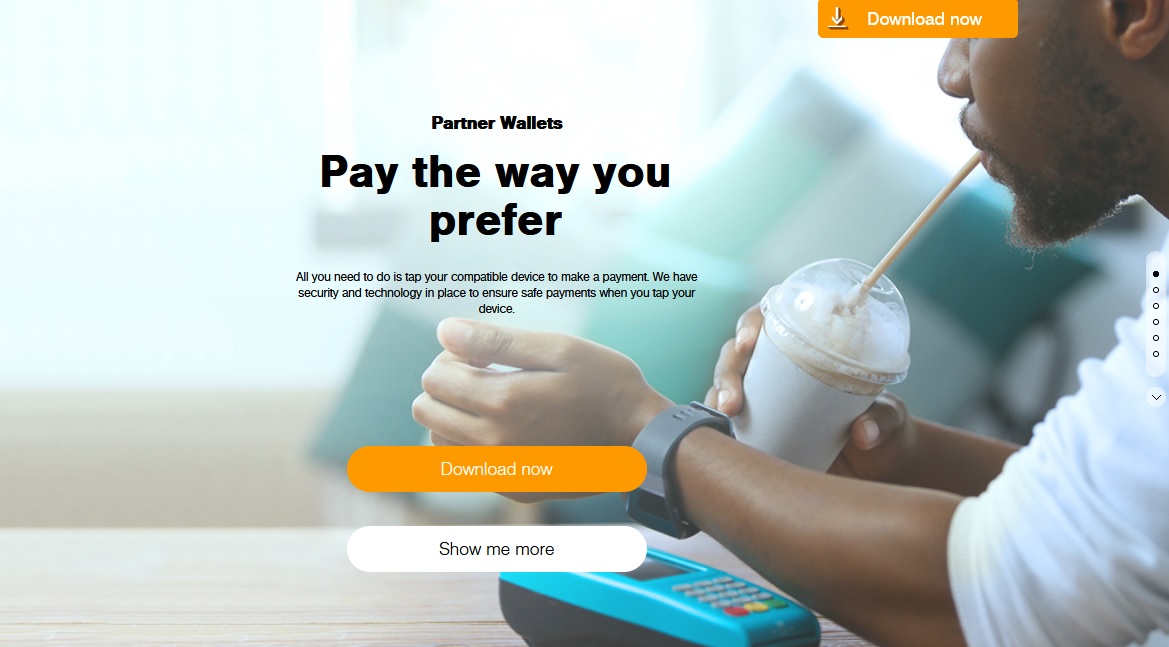
More ways to pay. What’s easier than tapping your phone or watch? Download the Samsung Pay app, link it with your FNB card and you’re ready to go. Don’t worry – it’s completely secure with a passcode and 24-hour authentication measures.
Samsung Setup Process
Samsung Pay setup process on your phone
How to set up Samsung Pay on your phone?
** Verify that you are running the latest version of firmware on your Samsung smartphone.
** If you see a Samsung Pay icon on your device, select the icon and follow the onscreen prompts, alternatively, you can download Samsung Pay from the Google Play store.
How to add your FNB card to Samsung Pay on your phone?
** Launch your Samsung Pay app from your application list.
** Navigate to the Home tab and select ‘Payment Cards’.
** Press the ‘Add Card’ button.
** Payment cards can be added to Samsung Pay by either scanning your actual card, tapping your contactless card on the back of your Samsung Galaxy smartphone or entering the card information manually.
** Select ‘Next’ and the FNB Terms of Service will be displayed. Agree to the Terms of Service to proceed.
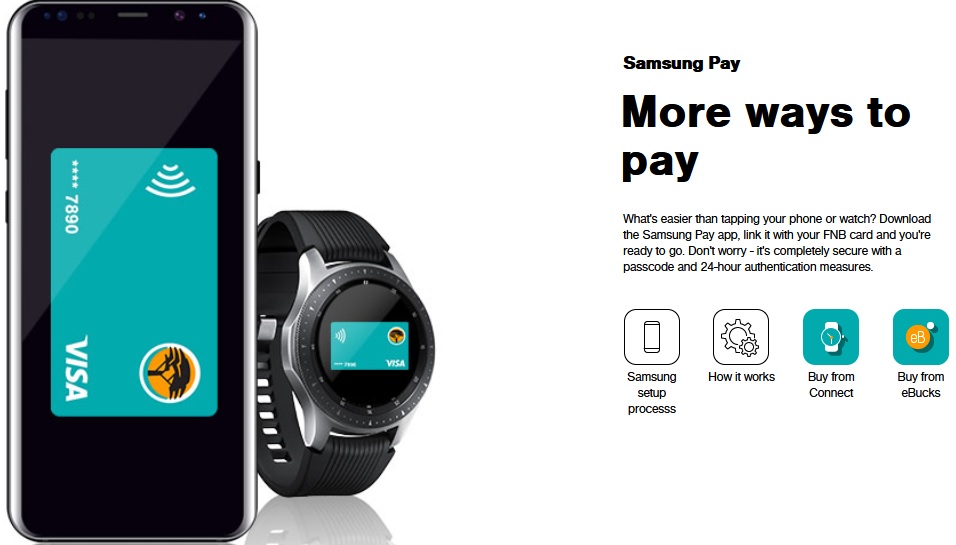
** You will then be prompted to verify that you have permission to add this card to Samsung Pay. Select SMS and, if prompted, the phone number you would like the OTP to be sent to.
** If you have the FNB Banking App installed on your phone, check your messages in the app to get your OTP. If not, you will receive an SMS with your OTP.
** Enter the OTP into the provided field and select ‘Submit’.
** Sign on the screen as prompted and select ‘Save’ to complete the process.
How to make a payment with your phone?
** Initiate Samsung Pay by either swiping up from the bottom of the device on the home screen, lock screen or opening the Samsung Pay app.
** Select the card you want to pay with by swiping left or right.
** Authenticate using your fingerprint or your 4 digit Samsung Pay PIN.
** Place your phone near the magnetic card reader or NFC reader to complete the transaction.
How to set up Samsung Pay on your watch?
** Verify that your Samsung Watch is paired to your mobile device and that you have the latest firmware installed on your Samsung Watch.
** Open you Samsung Wearable app on your phone, navigate to ‘Settings’ and select ‘Samsung Pay’.
** Follow the onscreen prompts to set up your Samsung Pay.
How to add your FNB card to Samsung Pay on your Samsung Watch?
** Open you Samsung Wearable app on your phone, navigate to the Settings tab and select Samsung Pay.
** Select ‘Add’ to start adding the card
** Payment cards can be added to Samsung Pay by either scanning your actual card, tapping your contactless card on the back of your Samsung Galaxy smartphone or entering the card information manually.
** Select ‘Next’ and the FNB Terms of Service will be displayed. Agree to the Terms of Service to proceed.
** You will then be prompted to verify that you have permission to add this card to Samsung Pay. Select SMS and, if prompted, the phone number you would like the OTP to be sent to.
** If you have the FNB Banking App installed on your phone, check your messages in the app to get your OTP. If not, you will receive an SMS with your OTP.
** Enter the OTP into the provided field and select ‘Submit’.
** Sign on the screen as prompted and select ‘Save’ to complete the process.
Alternatively,
** Select the Samsung Pay icon on your Samsung Watch in the application list.
** Select the ‘Add Card’ icon and follow the process above from step 3 on your phone.
How to make a payment with your Samsung Watch?
** Initiate Samsung Pay by holding down the button on the top right of the watch for a few seconds.
** If you have not yet authenticated yourself, type in your user selected Samsung Pay PIN on the Samsung Watch.
** Select the card you want to pay with by swiping left and right or by rotating the bezel.
** Tap the ‘Pay’ button at the bottom of the Samsung Watch screen.
** Place your Samsung Watch near the NFC reader of the payment terminal to complete the transaction.
To access this service, ensure you have a compatible Samsung device and have downloaded the Samsung Pay app to your phone. You may find a list of compatible devices and device set-up guides on Samsung’s website: https://www.samsung.com/za/samsung-pay/
How It Works?
Samsung Pay uses proprietary Magnetic Secure Transmission (MST) and Near Field Communication (NFC) technologies to make contactless mobile payments.
This means that you can make a secure contactless payment virtually anywhere on any payment terminal, whether it is a contactless enabled terminal or not.