uFiling EIC Employer Initiated Claims
Organization : South African Department of Labour (www.labour.gov.za)
Facility : Employer Initiated Claims EIC
Head Quarters : Pretoria
Website : https://ufiling.labour.gov.za/uif/
| Want to comment on this post? Go to bottom of this page. |
|---|
uFiling Employer Initiated Claims
uFiling is a free online service which completely replaces the manual declaration of monthly UIF returns and contributions.

Employers (Commercial and Domestic), Agents or Tax Practitioners can easily use uFiling to declare and pay UIF contributions online, view all previous declarations and contributions made, and receive notifications about future declarations.
Benefits
There are many benefits to using Ufiling, which include
** Submit Claims for various UIF Benefits
** Submit a request for Payment for various UIF Benefits
** View Claims History
** Submit a Notice of Appeal
** View your Employee Declaration Status
** Declare and pay UF contribution to the fund
** Verify that returns are up to date
** Submit monthly or annual returns
EIC further enables the employers or a delegated Practitioner to lodge bulk or individual claims on behalf of their employees.
NB: Please note that Employer Initiated Bulk claim is only applicable to RSA citizens only
How to Claim?
The Employer initiated claims (EIC) was introduced by the UIF to enable the employer to log a claim (individual and bulk) on behalf of the employee.
Step 1 :
Click on “Declarations Manager” on the right, this will display a list of the Employers linked to your uFiling profile.
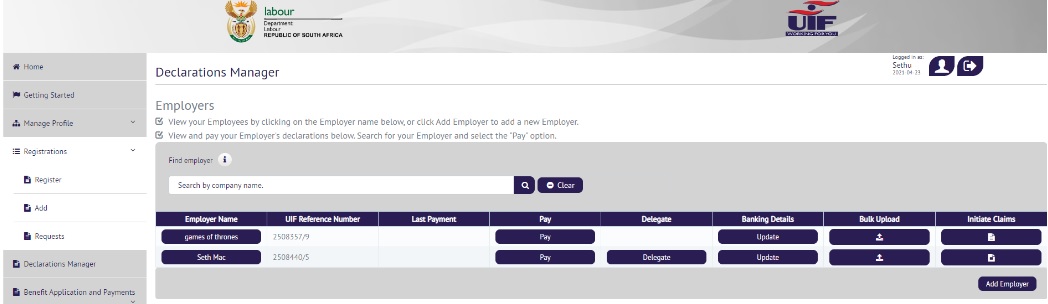
Individual EIC Application
** For individual claims termination reason must be Maternity or Illness
** Contact details of the claimant must not be the same as the practitioner
** Personal details captured on the claim must be that of the Contributor
Declaration Manager – “Select Initiate Claims”
Step 2 :
Select “Termination Reason”.
NB : Please note that the first 2 reasons on the dropdown list are for EIC: Individual
** Illness/Maternity Boarded
** Maternity/Adoption
Step 3 :
Illness/Medically Boarded – Terminated Employment Summary – Select an employee, fill in Details and select an Occupation and Qualification
Step 4 :
To capture Banking Details and Email Address. Click on the Capture button to capture filled in details. Once Details are captured, ‘Capture’ button changes to ‘View’
Once Details are captured, ‘Capture’ button changes to ‘View’
Step 5 :
Select “Occupation” and “Qualification”
*In this case we selected Security Officer and Grade 10-11 for Qualification
Step 6 :
Once the details of the selected employee have been filled in click on Claims. Agree to the T’s & C’s and answer Claim questions and click Submit.
When the claim has been submitted successfully, Click continue
Step 1 :
Click on “Declarations Manager” on the right, this will display a list of the Employers linked to your uFiling profile.
Bulk EIC Application
** Bulk claims apply to employers terminating more than 10 employees
** Authorisation is valid for 7 days per claim initiation.
** Employer Initiated claim is not applicable when reason for termination is dismissed or retired
** Contact details of the claimant must not be the same as the practitioner
** Personal details captured on the claim must be that of the Contributor
Declaration Manager – “Select Initiate Claim”
Step 2 :
Select “Termination Reason”.
NB : The first 2 reasons on the dropdown list are for individual and the rest are for bulk.
** Retrenched/Staff Reduction
** Insolvency/Liquidation
** Voluntary Severance Package
** Business Closed
*In this case we selected “Retrenched/Staff Reduction”
Step 3 : Click on “Add New”
Step 4 : Select Number of Employees Retrenched
Step 5 : Click “Supporting Documentation” to Upload and click next
NB : Uploaded document must be VSP letter on company letterhead where the reason for termination is “Voluntary Severance Package” and a “retrenchment agreement” where the reason for termination is retrenchment.
Step 6 : Enter OTP sent via SMS and Submi
NB: The system will despatch an OTP to the authorised Cell Number.
Step 7 :
Terminated Employment Summary
** Select more than 10 employees and select Occupation and Qualification and click Claim
** To capture Banking Details and Email Address. Click on the Capture button to capture required in details.
NB: Change of banking details will require a UI2.8 which can be obtained from the local labour centre or uFiling website.
** Once Details are captured, the ‘Capture’ button changes to ‘View’
Guidelines :
https://www.southafricain.com/uploads/pdf2021/20929-TC.pdf
Step 8 :
** Once Claim is clicked, agree to the T’s & C’s and answer the claim questions then click Submit. Once the details of the selected employee have been filled in click on Claims. Agree to the T’s & C’s and answer Claim questions and click Submit.
** When the clam has been submitted successfully, Click continue
NB : An acknowledgement of claim SMS will be despatched to the Contributor.
** The Contributor will create his/her profile to lodge continuation of benefits in the event one is not created already.