uifwabu.labour.gov.za : UIF WABU Workers Affected by Unrest Online Registration
Organization : South African Department of Labour (www.labour.gov.za)
Facility Name : UIF WABU (Workers Affected by Unrest) Online Registration
Applicable For : Workers Affected by Unrest
Website : https://uifwabu.labour.gov.za/wabu/wabu
| Want to comment on this post? Go to bottom of this page. |
|---|
How To Do UIF WABU Online Registration?
UIF WABU (Workers Affected by Unrest) Online Registration. WABU(Workers Affected By Unrest) System is now open
Step 1 : Type the url/link of the WABU system on the internet platform
Step 2 : WABU System Home Page Screen will be displayed
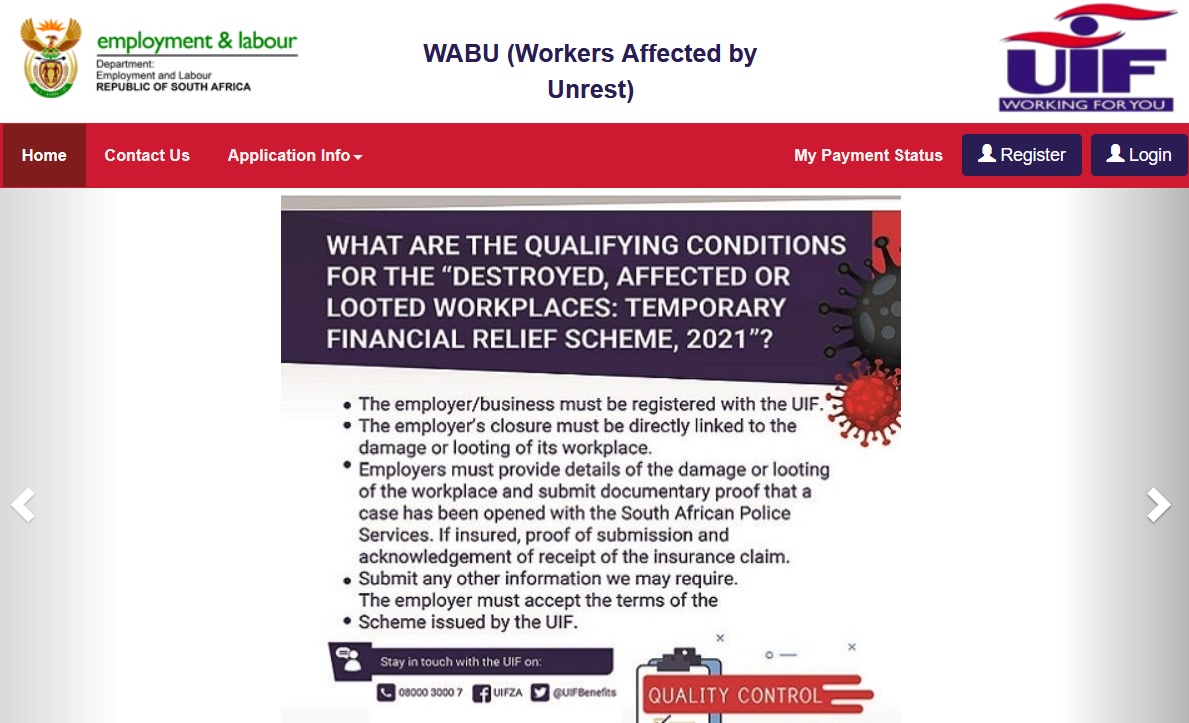
Step 3 : Register User Profile (if the user has not registered the profile) Required information prior user registration
** UIF Reference Number (e.g. 0000000/0)
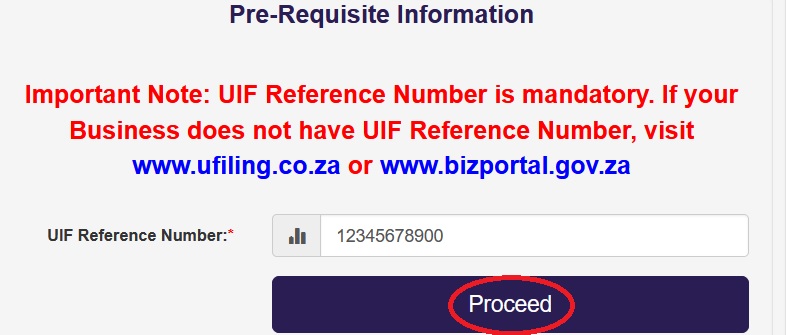
** The UIF Reference Number is issued by the Unemployment Insurance Fund (UIF) when the company have successfully registered with the Fund.
** The following platforms can be utilised to register the company with UIF and be issued with the UIF Reference Number
Step 4 : Pre-Requisite Information Screen will be diplayed after selecting the Register option and the user will be required to capture the UIF Reference Number After the user have captured the UIF Reference Number, the system will validate the UIF Reference Number of the system back-end.
If the UIF Reference Number is correct, the system will display the next screen stipulated below. If the UIF Reference Number is incorrect, the system will display an error message.
Step 5 : Registration Pages With Company Details Screen will be displayed. The system will prepopulate the following information
** UIF Reference Number
** Company Name
** Trade Name
** PAYE Number (if available)
The user will be required to complete all the mandatory (*) fields on the above screen and click Proceed button to submit the information.
Step 6 : Terms and Conditions Screen will be displayed. The user must click on Accept button to accept the terms and conditions stipulated on the screen. If the user does not accept the terms and conditions he/she will not be able to proceed with the WABU application.
Step 7 : Applicant Infromation Screen will be displayed. The user must capture the applicant information on the screen and click Proceed button to submit the information
Step 8 : User Registration Confirmation Screen will be displayed to confirm that the user has succesfully registered and email notification will also be sent to the registered email address.
Step 9 : Login Screen will be displayed. User must capture the username and password, click Login button to login to the WABU System
Step 10 : WABU Application Company Information Screen will be displayed. The following information will be pre – populated by the system:
** UIF Reference Number
** Trade Name
** PAYE Number
The user can click on Add New Employee button or select the Employee option on the menu bar, then select Add New Employee to submit employee information
Step 11 : Applicant Information Screen will be displayed. The user must capture the applicant information on the screen and click Proceed button to submit the information
Step 12 : Capture Employee Details Screen will be displayed. The user must capture all mandatory (*) fields.
The user must capture all mandatory (*) fields and click Save button to save the individual employee. Click To Submit Your Application button to submit application after capturing all the employees.
Important Note :
If the user selects (OTHER BANK), Bank Name on the dropdown list, the system will require the user to attach bank confirmation letter.
Step 12.1 : Upload Bank Confirmation Letter Screen will be displayed. The user must click Choose File button to attach the Bank Confirmation Letter or Bank Statement of the employee and Click Proceed button to save individual employee information
Step 13 : Confirmation Message Screen will be displayed after successfully submission of the WABU application and an email will also be sent to the registered email address.
Step 14 : To retrieve Saved Employees List. The user will select Employee option on the menu bar and select Saved Employee List to retrieve all the captured and submitted employees for the WABU application. The submitted employees will be displayed on a grid/table.
Contact
System Support :
For any queries related to UIF WABU (Workers Affected by Unrest) Application.
** UIF CALL CENTRE – 0800 030 007
** UIF CALL CENTRE – 010 753 2500
** UIF CALL CENTRE EMAIL – uifcontactcentre [AT] alteram.co.za
FAQ On UIF WABU
Here are some frequently asked questions (FAQ) about the Unemployment Insurance Fund (UIF) for workers affected by the unrest in South Africa:
Q: What is the UIF WABU?
A: The UIF WABU (Workers Affected by Unrest) is a special relief fund established by the South African government to provide financial assistance to workers who were affected by the unrest and looting that occurred in July 2021 in some parts of the country.
Q: What benefits does the UIF WABU provide?
A: The UIF WABU provides a range of benefits, including temporary financial relief to cover loss of income, funding for training and reskilling, and assistance with job placement and business support.
Q: How do I apply for the UIF WABU?
A: You can apply for the UIF WABU by visiting your nearest labour centre or by submitting an online application through the Department of Employment and Labour’s website. You will need to provide certain documents and information, such as your identity document, proof of employment, and evidence of your loss of income due to the unrest.