University of Cape Town : UCT HR Employee Self-Service (ESS)
Organisation : University of Cape Town
Facility Name : UCT HR Employee Self-Service (ESS)
Country : South Africa
Website : https://hr.uct.ac.za/conditions-service-hr-systems/sap-hr-employee-self-service-ess
| Want to comment on this post? Go to bottom of this page. |
|---|
What is UCT HR Employee Self-Service (ESS)?
UCT HR Employee Self-Service (ESS) provides UCT staff members with access to apply for/approve leave, view payslips & IRP5 tax certificates, change some personal details and apply for/approve PASS overtime or standby hours. Ad hoc staff, paid-on-claim staff or those paid by a temp agency will unfortunately not have access to the service due to the temporary nature of their role.

How To Login To UCT HR Employee Self-Service?
Logging in to HR Employee Self-Service (ESS):
1. Open a web browser (e.g. Google Chrome, Mozilla Firefox, Microsoft Edge).
2. Log in to HR Employee Self-Service via https://sapfiori.uct.ac.za.
3. If not already logged in, the UCT sign in page appears. If already logged in, the Home page immediately appears
** In the Staff/ student number field, enter your 8-digit UCT staff number.
** Note: UCT staff number only, third party “T” accounts will not work.
** In the Password field, enter your network password.
** Click Sign in
4. The Home page appears.
** To view a payslip, click My Paystubs.
** To view an IRP5 tax certificate, click My Tax Certificate.
** To view or update your personal information, click My Personal Data, My Addresses, My Family Members or My Communication Data. View either the Employee Self-Service quick reference guide or for detailed instructions, the Employee Self-Service guide.
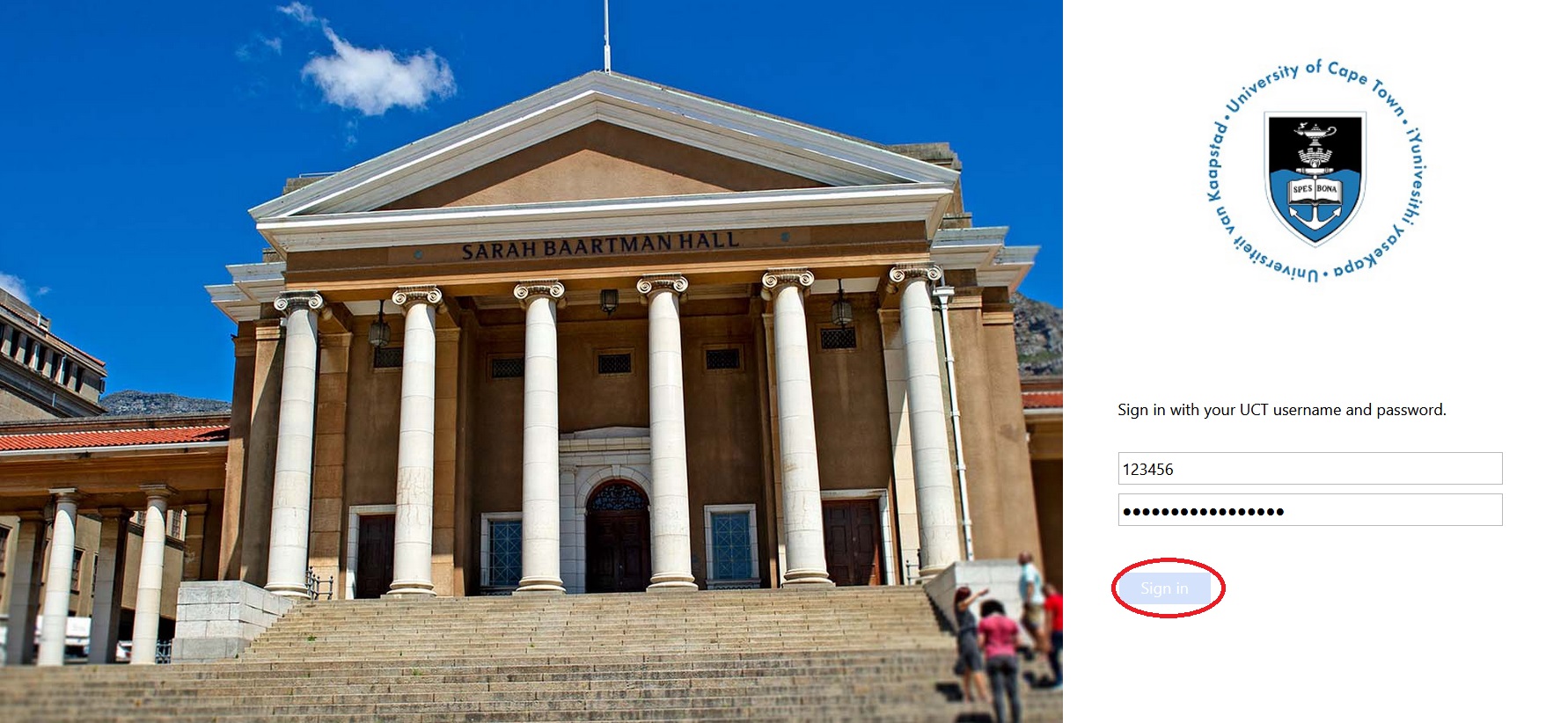
For leave requests:
a. Either create leave requests, view leave requests or view leave balances by clicking My Leave Requests. View either the Employee Self-Service quick reference guide or for detailed instructions, the Employee Self-Service guide.
b. Or if you are manager, process leave requests by clicking My Inbox. View either the Employee Self-Service quick reference guide for managers or for detailed instructions, the Employee Self-Service guide for managers.
FAQ On UCT HR Employee Self-Service (ESS)
Frequently asked questions FAQ On UCT HR Employee Self-Service (ESS)
1. What is HR Employee Self-Service?
Employee Self-Service provides UCT staff members with web-based access to apply for leave, view payslips & IRP5 tax certificates, change some personal details and capture PASS overtime / standby hours. The service is available to T1 (≤ 2 years), T2 (2 – 5 years) and permanent staff.
2. I can’t log in to HR Employee Self-Service, what do I do?
** If you are employed on an hourly paid / ad hoc / paid-on-claim basis or paid by a temp agency, then you will not have access to Employee Self-Service.
** Employee Self-Service will not be available during any SAP downtime (e.g. financial year end processing) and the ICTS monthly scheduled maintenance slots.
** Ensure that you have correctly entered your 8-digit UCT staff number and network password, third party accounts (“T” numbers) will not work.
** If your issue has not been resolved and you are still unable to log in, please contact the ICTS Helpdesk online, via email icts-helpdesk@uct.ac.za or on extension 4500.
3. How do I save the HR Employee Self-Service web site as a favourite or bookmark in my web browser?
Ensure that you create the favourite or bookmark once successfully logged in to Employee Self-Service while viewing the Home page.
4. Can I access HR Employee Self-Service from off campus?
Employee Self-Service is available off campus but will not be available during any SAP downtime (e.g. financial year end processing) and the ICTS monthly scheduled maintenance slots.
5. Can I use HR Employee Self-Service on a mobile device?
Yes, Employee Self-Service is available on mobile devices via a web browser.
6. Can I access HR Employee Self-Service after I leave UCT?
Unfortunately due to licence restrictions it will not be possible to access Employee Self-Service after you have left the employment of the University. Please save or download copies of any payslips or IRP5 tax certificates you may require before you leave.
7. As a manager, how do I ensure new staff members are informed about and have access to HR Employee Self-Service?
All new T1 (≤ 2 years), T2 (2 – 5 years) and permanent staff members are automatically given access to Employee Self-Service. Managers can ensure that their staff members are aware of the HR Employee Self-Service page on the HR website.
8. Why don’t hourly paid / ad hoc / paid-on-claim staff have access to HR Employee Self-Service?
Due to the nature of the employment contract and the submission of hours after the completion of the work, these staff are often no longer on campus when the payslip is produced. Payslips are emailed to this group of staff