ecdl.org EqualSkills Syllabus : Foundation
Organization : ECDL Foundation
Examination : EqualSkills Exam
Announcement : Syllabus
| Want to comment on this post? Go to bottom of this page. |
|---|
Website : https://icdleurope.org/digital-citizen/icdl-digital-citizen/
Download Syllabus :
EqualSkills Syllabus 2.0 : https://www.southafricain.com/uploads/7139-equalskills2.0.pdf
EqualSkills Syllabus 1.6 : https://www.southafricain.com/uploads/7139-equalskills1.6.pdf
ECDL EqualSkills Syllabus
** This document details the syllabus for EqualSkills. The syllabus describes, through learning outcomes, the knowledge and skills that a candidate for EqualSkills should possess. The syllabus also provides the basis for the EqualSkills workbook.
Related : Law Society of South Afrcia Conveyancing Examination Syllabus 2017 : www.southafricain.com/7121.html
Module Goals
** EqualSkills requires the candidate to demonstrate basic knowledge of using a computer and display the skills needed to complete some elementary or everyday tasks in a confident way.
The candidate shall be able to :
** Identify different types of computers as well as their main components and be able to log on to a computer and understand the basic function of a mouse and keyboard.
** Understand and use common desktop icons and the taskbar and be able to shutdown a computer.
** Identify the main parts of a window, work with windows, and identify the main types of storage media and programme applications.
** Create, format, save and print a document.
** Identify files and folders and recognise common file types.
** Understand the Internet and the World Wide Web and the importance of evaluating information on the World Wide Web.
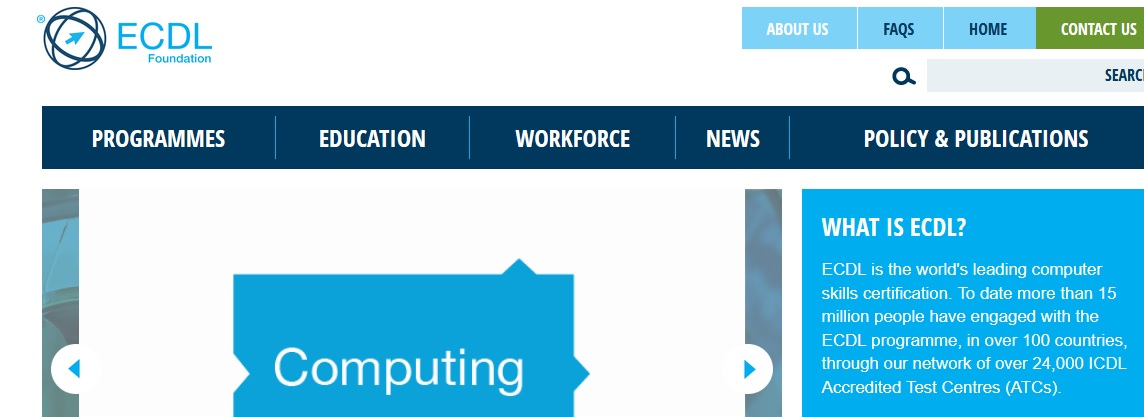
1. Computer Basics :
1.1 List and compare different types of computer: personal computer, laptop computer, all in one, media player, smart phone, tablet.
1.2 Identify and understand different components: system unit, monitor, mouse, keyboard.
1.3 Start the computer and log on securely using a user name and password.
1.4 Understand functions of a mouse: select items, move items, issue commands to computer.
1.5 Understand how to use the mouse: click, double-click, move with click and drag.
1.6 Understand mouse pointer shapes: click to enter text (I Beam), point, computer busy, hyperlink here.
1.7 Use click and drag to move selected items on the screen.
2. Desktop :
2.1 Understand what a computer desktop is.
2.2 Understand the term icon. Recognise and understand the use of some common desktop icons like: documents, computer, networks, deleted items, browser.
2.3 Understand what the taskbar is and some of its features: start button to start an application, clock, ability to switch between open windows, language indicator.
2.4 Select, activate common desktop icons.
2.5 Shut down the computer properly.
3. Windows :
3.1 Identify parts of a window like: title bar, scroll bars, scroll bar markers, status bar, menu bar, ribbon, toolbar.
3.2 Collapse, expand, resize, move, close a window.
3.3 Scroll up and down in a window.
3.4 Switch between open windows.
3.5 Know the main types of storage media like: internal hard disk, USB Flash drive, DVD, online file storage.
3.6 Understand the function of different types of applications like: word processing, spreadsheet, database, presentation.
4. Document Creation :
4.1 Open a word processing application.
4.2 Change text formatting: font types, font size.
4.3 Apply text formatting: bold, italic, underline.
4.4 Copy, cut, move text within a document.
4.5 Print a document from an installed printer using output options like: entire document, specific pages, number of copies.
4.6 Save and name a document.
5. File Handling :
5.1 Understand what a file, folder is.
5.2 Know where files, programmes are normally stored.
5.3 Recognise common file types and associated icons like: doc, .xls, .mdb, .jpg, .mp3.
5.4 Double click to open files, folders.
5.5 Close a file
6. The Internet :
6.1 Understand that the Internet is the global, physical network of networks, and is used to support services like the Word Wide Web (WWW) and email.
6.2 Understand what the World Wide Web (WWW) is.
6.3 Identify types of resources available on the World Wide Web (WWW).
6.4 Understand the importance of evaluating information on the World Wide Web (WWW).
6.5 Understand that an Internet service provider (ISP) provides access to the Internet.
7. Web Browsing :
7.1 Understand what a Web browser is.
7.2 Recognise that the default page of a Web browser is called the Home/Start page.
7.3 Understand the terms uniform resource locator (URL), hyperlink.
7.4 Understand the terms favorites/bookmarks.
7.5 Understand the term browser history.
7.6 Go to a URL.
7.7 Log onto a web site using a user name and password.
7.8 Activate a hyperlink/image link.
7.9 Navigate on a web site: back, forward, home.
7.10 Print a web page.
7.11 Complete and submit a web based form.
8. Email :
8.1 Understand that email is a digital messaging service carried on the Internet.
8.2 Know about different email accounts: Internet Service Provider Accounts (ISP’s), Webmail.
8.3 Understand the make-up and structure of an email address.
8.4 Understand what an attachment is and the implications of its size.
8.5 Understand the term virus.
8.6 Understand security risks associated with opening certain email attachments.
8.7 Be aware of the possibility of receiving fraudulent and unsolicited email.
8.8 Understand the term address book.
8.9 Understand the term inbox folder, and open an email.
8.10 Understand the term Sent Items folder.
8.11 Create a new message.
8.12 Insert a mail address in the To field.
8.13 Insert a title in the Subject field.
8.14 Send a message.
8.15 Use the reply function.
8.16 Forward a message.