saica.co.za APC Exam Online Registration : South African Institute of Chartered Accounts
Organisation : SAICA – South African Institute of Chartered Accounts
Type of Facility : APC Exam Registration Online Procedures
Exam : Assessment of Professional Competence Exam
Exam Date : 16 November 2016
Head Office : Johannesburg
| Want to comment on this post? Go to bottom of this page. |
|---|
Website : https://www.saica.co.za/LearnersStudents/Examinations/ExamInformation/AssessmentofProfessionalCompetenceNovember/tabid/3405/language/en-ZA/Default.aspx
Guideline : https://www.southafricain.com/uploads/2210-INTEGRITAS.pdf
SAICA APC Exam Registration Online Procedures
Online registration procedures for candidates who will be writing an examination :
** Assessment of Professional Competence (APC)
** Initial Test of Competence (ITC)
Related : SAICA APC Exam Details : www.southafricain.com/2206.html
** See end of this document for information wrt communication from SAICA.
General Information
1. If you are a repeat candidate or if you are registered with SAICA and already have a unique 8 digit SAICA ID number and you should not create a new account use your login details (i.e. your user name and password) previously created and “Login” on the SAICA web home page (.saica.co.za) then follow steps 1 – 8.
2. If you forgot your unique 8 digit SAICA ID number or login details contact the SAICA call centre at 08610 (SAICA)72422 or +27 11 621 6600. Call centre staff can also assist to reset your login details else you can click on “Forgot your password?”, complete the screen and get a new one emailed to you. It is important that we have your correct email address for this facility.
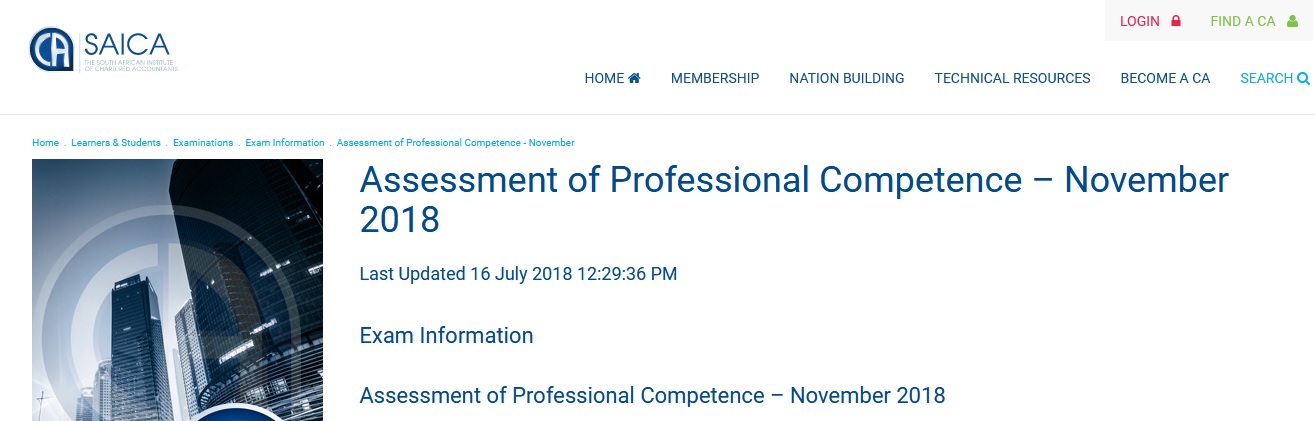
Candidates registering for the ITC, and who do not have a unique 8 digit SAICA ID number must register first as follows :
** Click on “Register”; on the SAICA web home page and complete screen below.
** Note that information is mandatory where an * (asterisk) appears. Once you have filled in all the lines, click on “Register”.
** You will immediately receive an email confirming your username and the password that you provided in the form. Please keep these details in a safe place as you will require it when you login to register or to make changes to your profile or to change your password etc etc.
** You can now proceed to access the online registration form. Click on “Login” using the login details just created; and follow Steps 1
Steps
Step 1 :
Click on :
1) “Login”; then
2) “Learners & Students”; then
3) “Examinations”; then
4) “Online Exam Registration”
Step 2 – Screen 2 :
Select the Exam & Venue :
** Note that this is an example only and may relate to previous years’ exams and is not a complete list.
** The complete list of exams and venues (once all exams are registered on the website) could also include the November APC assessment.
** You might therefore have to select page 2 (at the bottom of the screen) to see more exams and venues.
Step 3 – Screen 3 :
** Check and ensure that you have selected the correct exam and venue and note the exam fee payable as well as the exam date/s.
** Reminder that this screen is only an example.
** The prescribed exam fee and the exam date/s will therefore be different depending on the exam that you will be writing.
** Once you are satisfied that you selected the correct exam and venue, click on “Book Online”
Step 4 – Screen 4 :
** This screen contains your “Personal details”
** Note, information is mandatory where an * (asterisk) appears throughout the following three screens.
** Complete/update the page where necessary; then Click on “Save and Continue”.
Step 5 – Screen 5 :
** This screen contains your “Address details” Remember the * (asterisks)!
** Complete/update the page where necessary; then Click on “Save and Continue”.
Note :
** If you have a PO Box address you need to provide your home street address as well.
** Click here (in the small square) if you will be adding a PO Box address as well as your home street address.
** Fill in the fields for your PO Box.
** Now proceed to complete the section for your home street address.
Important :
** If you do not have a PO Box address click here (in the small square).
** To add your street address the system will ‘open’ the lines where you would normally have entered your “P O Box address”, for completion.
** It is very important to keep your portfolio up to date. Remember the onus is on you to provide SAICA, at all times, with the correct information.
Step 6 – Screen 6 :
** This screen contains your “Contact details” Remember the * (asterisk)!
** All candidates no matter which exam you will be writing – please note that it is important that you provide your correct email address and cell number as correspondence (including your exam confirmation letter) will be communicated to you by email and short messages will be sent to your cell number.
** Complete/update the page where necessary; then Click on “Save and Continue”.
** It is very important to keep your portfolio up to date.
** Remember the onus is on you to provide SAICA, at all times, with the correct information.
Step 7 – Screen 7 : “Confirm Booking”
** This screen simply confirms the information provided by you.
** Check and ensure that you have selected the correct exam and venue – very important!
** Read the page in its entirety then answer the questions and accept the terms and
** conditions by placing a in the block; then Click on “Submit booking”
** Reminder that this screen is only an example.
** The prescribed exam fee and questions will therefore be different depending on the exam that you will be writing.