Labour Web Self Service Ticketing System For Contact Centre
Organisation : The South African Department of Employment & Labour
Facility Name : Web Self Service Ticketing System For Contact Centre
Country : South Africa
Website : https://www.labour.gov.za/online-tools
| Want to comment on this post? Go to bottom of this page. |
|---|
How To Access Web Self Service Ticketing System?
To access Web Self Service Ticketing System For Contact Centre, Follow the below steps
Related / Similar Facility :
Steps:
First Time Users- Sign Up:
The Customers who are visiting the application for the first time need to go through a one time registration/sign up process as detailed out in this section.
** Go to “Sign Up”
** Enter your National ID
** Enter your First and Last name as per your National ID
** Click on “Verify User”
** Click on “Enter your email
** Enter your phone number
** Select Gender
** Click on “Select Province”
** Click “Sign Up”
** You will receive a temporary password from the Department of Labour for logging in to the system for the first time.
** Click on “Sign In”
** Enter your National ID
** Enter the temporary password given by the Department of Labour
** You will be prompted to change the temporary password after logging in for security reasons
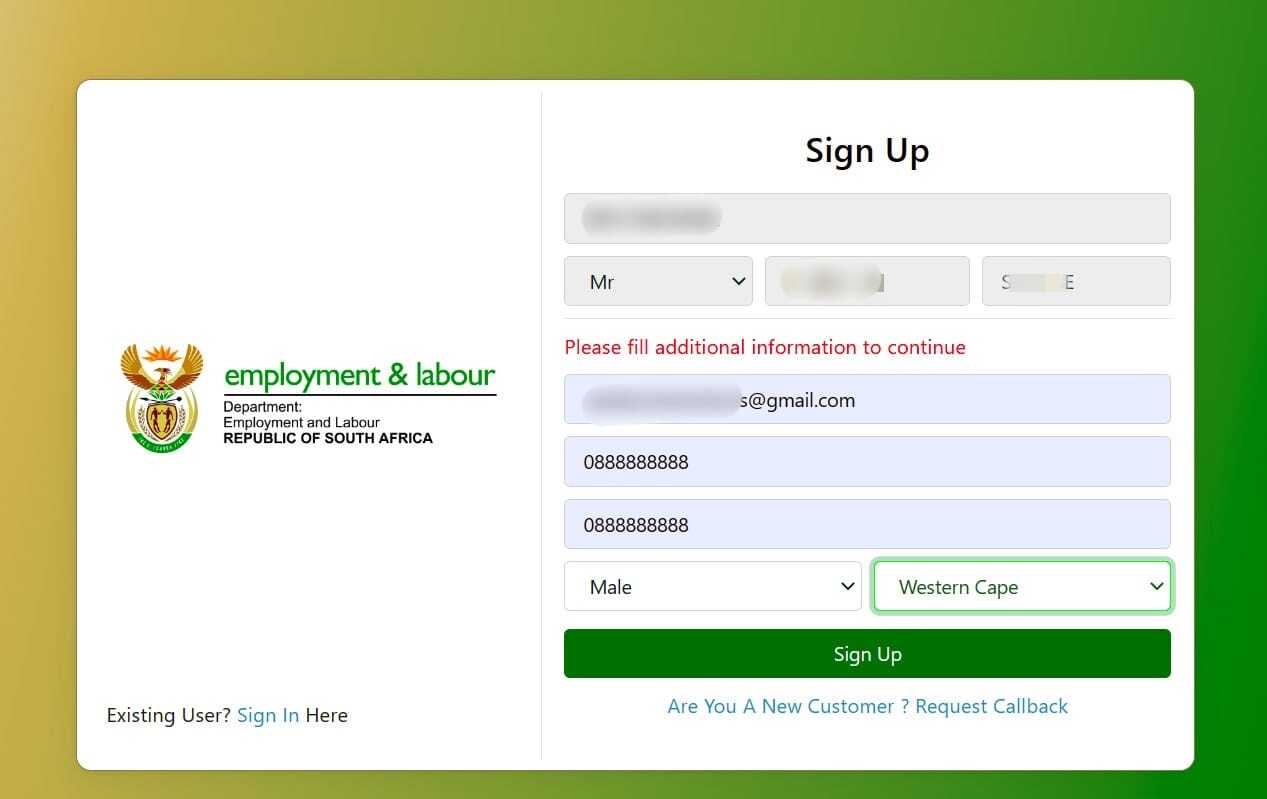
Sign In Again With Your New Password:
** Sign in steps for the user
** Enter your National ID
** Enter your password
** Click on “Sign In”
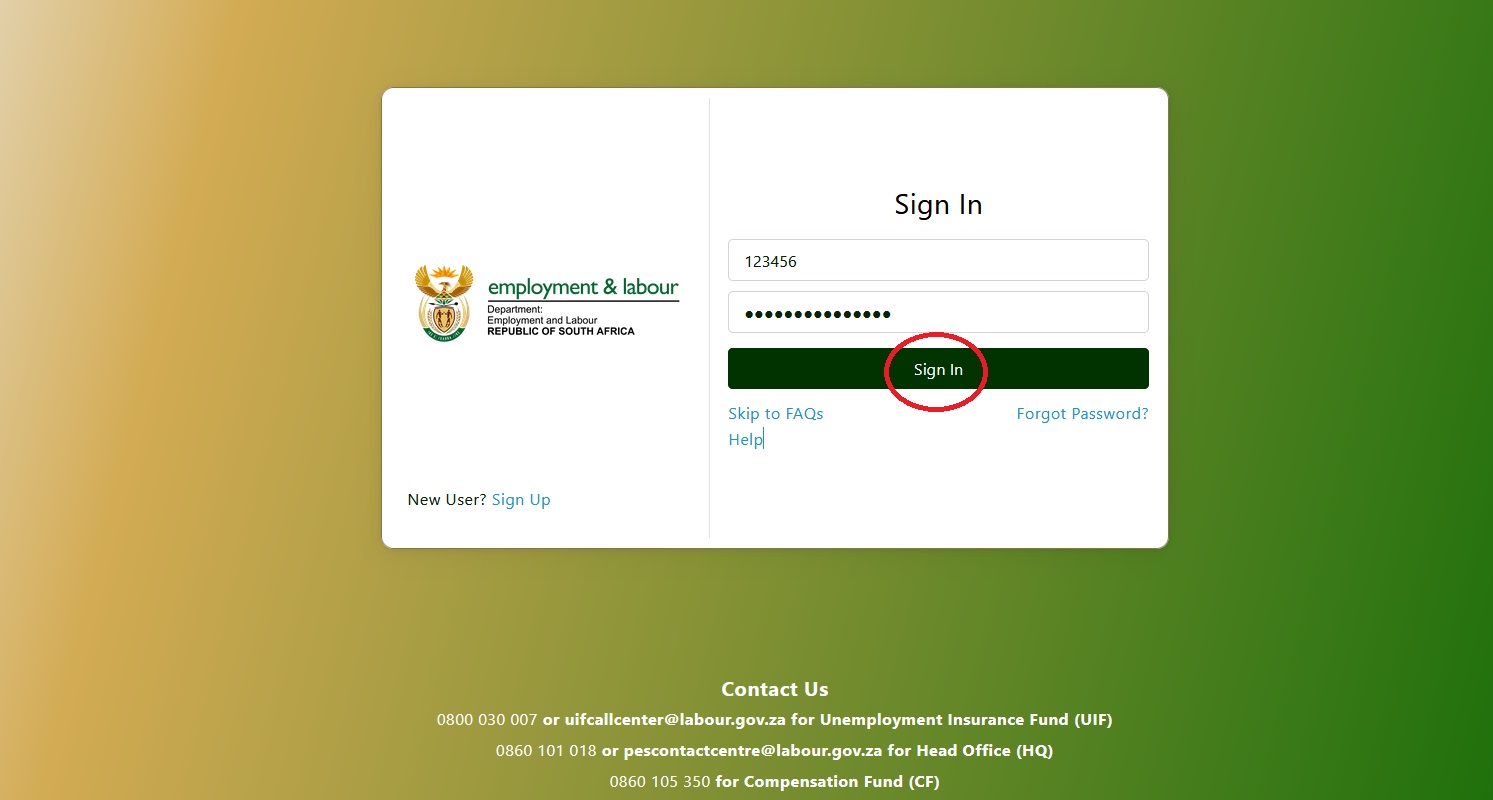
FAQ On Unemployment Insurance Fund (UIF)
Frequently Asked Questions FAQ On Unemployment Insurance Fund (UIF)
Online Declaration process-Process To Submit Changes:
** Complete the UI19 form manually, submits it to the Labour Centre, or email it to the Contact Centre: uifcontactcentre@alteram.co.za
** To Add, terminate, or change employee ONLINE
** Log onto the u-filing portal.
** Go to “Declarations Manager”.
** Click on the employer’s name
** Click on edit/view next to the employee’s name
** Add employment info, Employer to add or termination
Ordinary / Unemployment Benefit-Application Benefit Enquiry:
Application Benefit enquiry:
As a work seeker: you must reapply and say “yes” to the following:
** Capable and available for work?
** Are you a registered work seeker?
Rejected 24.6:
Not employed for 13 weeks or less prior to the date of application. visit your nearest Labour Centre.
Important Note:
You can still submit your escalation and allow the system to process the rejection reason. This is when an employee was Retrenched, Dismissed or Contract Terminated due to Fixed Term contract.
Documents required Manual process:
** 13-digit bar-coded ID or passport;
** UI-2.8 form for banking details;
** UI-19, salary schedule and a service letter.
Foreign nationals must visit the labour Centre:
Turnaround time for claims submission is 12 months to make an application from the date of termination.
Turnaround times:
** 20 working days for approval on complete claims.
** 7-10 working days for payments.
** 28 days for the continuation of payment.
Contact
0800 030 007 or uifcallcenter@labour.gov.za for Unemployment Insurance Fund (UIF)
0860 101 018 or pescontactcentre@labour.gov.za for Head Office (HQ)
0860 105 350 for Compensation Fund (CF)
Disclaimer:
Kindly note that your id number is verified against Home Affairs system for verification purposes.
Status of Enquiry
Ticket number: C-20250909-00XXXX